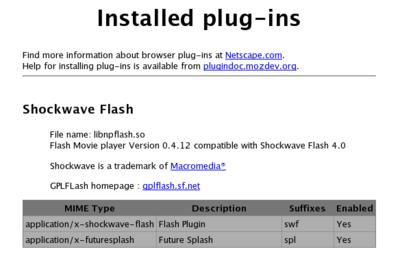Turn on 800DPI mode for the Logitech MX-510 Mouse
1. Get and install the Logitech Applet from here or directly from here
2. Install the poper udev rules:
Create a file logitech-mice.rules under /etc/udev/rules.d/ with the following contents:
------------------------------------------
[darkknight@darkworld rules.d]$ cat logitech-mice.rules
BUS="usb", SYSFS{idVendor}="046d", SYSFS{idProduct}="c00e", PROGRAM="/usr/local/bin/logitech_applet -e -s 800"
BUS="usb", SYSFS{idVendor}="046d", SYSFS{idProduct}="c00f", PROGRAM="/usr/local/bin/logitech_applet -e -s 800"
BUS="usb", SYSFS{idVendor}="046d", SYSFS{idProduct}="c012", PROGRAM="/usr/local/bin/logitech_applet -e -s 800"
BUS="usb", SYSFS{idVendor}="046d", SYSFS{idProduct}="c024", PROGRAM="/usr/local/bin/logitech_applet -e -s 800"
BUS="usb", SYSFS{idVendor}="046d", SYSFS{idProduct}="c01b", PROGRAM="/usr/local/bin/logitech_applet -e -s 800"
BUS="usb", SYSFS{idVendor}="046d", SYSFS{idProduct}="c025", PROGRAM="/usr/local/bin/logitech_applet -e -s 800"
BUS="usb", SYSFS{idVendor}="046d", SYSFS{idProduct}="c01d", PROGRAM="/usr/local/bin/logitech_applet -e -s 800"
BUS="usb", SYSFS{idVendor}="046d", SYSFS{idProduct}="c031", PROGRAM="/usr/local/bin/logitech_applet -e -s 800"
------------------------------------------
Change the file permissions:
------------------------------------------
[darkknight@darkworld rules.d]$ sudo chown root.root logitech-mice.rules
[darkknight@darkworld rules.d]$ sudo chmod 644 logitech-mice.rules && ls -l
total 24
-rw-r--r-- 1 root root 146 Apr 13 20:30 10-wacom.rules
-rw-r--r-- 1 root root 7406 May 21 05:45 50-udev.rules
-rw-r--r-- 1 root root 888 Sep 6 23:12 logitech-mice.rules
------------------------------------------
3. Modify /etc/X11/xorg.conf as follows to support the thumb buttons:
------------------------------------------
Section "InputDevice"
Identifier "Mouse0"
Driver "mouse"
Option "Protocol" "ExplorerPS/2"
Option "Device" "/dev/input/mice"
Option "ZAxisMapping" "6 7"
Option "Buttons" "7"
Option "Emulate3Buttons" "no"
EndSection
------------------------------------------
4. Create a script xmouse.sh under /etc/X11/xinit/xinitrc.d with the following contents:
------------------------------------------
[darkknight@darkworld xinitrc.d]$ cat xmouse.sh
#!/bin/bash
/usr/X11R6/bin/xmodmap -e "pointer = 1 2 3 6 7 4 5"
------------------------------------------
This ensures that the scrolling funtion is correctly assigned to the wheel and not to the thumb buttons.
Make sure that the file permissions are correct:
------------------------------------------
[darkknight@darkworld xinitrc.d]$ sudo chmod 755 xmouse.sh && ls -l
total 16
-rwxr-xr-x 1 root root 1579 Apr 11 13:43 xinput.sh
-rwxr-xr-x 1 root root 81 Sep 2 17:36 xmbind.sh
-rwxr-xr-x 1 root root 66 Sep 6 23:41 xmouse.sh
------------------------------------------
5. Reboot (Or simply unplug/re-plug mouse and restart X)
Happy surfing! Got the udev rules from the Ubuntu Forum (modified the PROGRAM line to use logitech_applet instead of lmctl).
Edit [July 30, 2007]:
It has been a while since the steps above were posted. The syntax of UDEV rules have changed much since then. The updated rule is (for my MX-510):
$ cat /etc/udev/rules.d/60-logitech-mouse.rules
SUBSYSTEMS=="usb", ATTRS{idVendor}=="046d", ATTRS{idProduct}=="c01d", RUN+="/usr/local/bin/logitech_applet -e -s 800"
Device details necessary for writing UDEV rules can be discovered using (substitute /dev/input/mouse1 with path to device of interest):
# udevinfo -a -p $(udevinfo -q path -n /dev/input/mouse1)